给vuepress2添加热力图
2024年9月24日大约 5 分钟
给vuepress2添加热力图
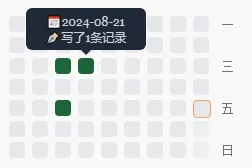
使用Memos的都知道老版的Memos都有个热力图功能,和flomo的热力图是一样的。于是我也想在vuepress2中实现一样的热力图。一开始准备写个插件,结果发现我的水平写vuepress的插件实在是太难了,就写了个自定义组件。
获取vuepress2所有文章列表
参考VuePress2 自定义插件获取所有文章列表,可以看作者原文,原作者代码拿来即用,此处不加赘述。
制作活动热力图组件
安装依赖
npm install moment制作热力图组件
新建src/components/ActivityCalendar.vue,添加如下代码:
<template>
<div>
<div class="calendar-grid">
<div v-for="(day, index) in days" :key="`${day}-${index}`" class="cell" :class="[
getCellAdditionalStyles(dayData[day] || 0, maxCount, $isDarkmode, day),
isToday(day, $isDarkmode),
]" @click="day && dayData[day] && onClick && onClick(day)">
<span v-if="day" class="tip">{{ getTooltip(day) }}</span>
</div>
<!-- Week labels -->
<div v-for="(label, index) in dayLabels" :key="index" class="week-label">
{{ label }}
</div>
</div>
</div>
</template>
<script setup lang="ts">
import { computed, ref, watchEffect, defineProps } from 'vue';
import moment from 'moment';
interface Data {
data: Record<string, number>;
onClick?: (date: string) => void;
}
// Define props
const props = defineProps<Data>();
const DAILY_TIMESTAMP = 3600 * 24 * 1000
// Configuration
const tableConfig = { width: 9, height: 7 };
// Helper functions
const getInitialUsageStat = (usedDaysAmount: number, beginDayTimestamp: number) => {
const initialUsageStat: string[] = [];
for (let i = 1; i <= usedDaysAmount; i++) {
initialUsageStat.push(moment(beginDayTimestamp + DAILY_TIMESTAMP * i).format('YYYY-MM-DD'));
}
return initialUsageStat;
};
const getCellAdditionalStyles = (count: number, maxCount: number, isDarkmode: boolean, day: string | null) => {
// if (count === 0) {
// if (day !== null) {
// return isDarkmode ? 'bg-gray-700' : 'bg-gray-200';
// } else {
// return isDarkmode ? 'bg-gray-700 opacity-6' : 'bg-gray-200 opacity-6';
// }
// }
const ratio = count / maxCount;
if (ratio > 0.7) {
return 'bg-green-700';
} else if (ratio > 0.4) {
return 'bg-green-500';
} else if (ratio > 0) {
return 'bg-green-400';
} else {
if (day !== null) {
return isDarkmode ? 'bg-gray-700' : 'bg-gray-200';
} else {
return isDarkmode ? 'bg-gray-700 opacity-6' : 'bg-gray-200 opacity-6';
}
}
};
//判断是否为今天,给今天加边框
const isToday = (date: string, isDarkmode: boolean) => {
if (moment(new Date()).format("YYYY-MM-DD") === date) {
if (isDarkmode) {
return 'border-zinc-300'
} else {
return 'border-gray-900'
}
}
else {
return
}
};
//
const getTooltip = (day: string | null) => {
if (!day) {
return
}
return `📅${day}\n✒️写了${props.data[day] || 0}条记录`;
};
// Calculate today's timestamp and the number of days to be displayed
const todayTimestamp = moment().valueOf();
const weekDay = moment(todayTimestamp).day();
const emptyCells = Array(7 - weekDay).fill(null)
const todayDay = weekDay === 0 ? 7 : weekDay;
const usedDaysAmount = (tableConfig.width - 1) * tableConfig.height + todayDay;
const beginDayTimestamp = todayTimestamp - usedDaysAmount * DAILY_TIMESTAMP;
const days = computed(() => [...getInitialUsageStat(usedDaysAmount, beginDayTimestamp), ...emptyCells])
const dayData = computed(() => {
const result: Record<string, number> = {};
Object.keys(props.data).forEach(key => {
result[key] = props.data[key];
});
return result;
});
const maxCount = computed(() => Math.max(...Object.values(props.data)));
const dayLabels = computed(() => ['一', '', '三', '', '五', '', '日']);
// Watch for changes in the data prop
watchEffect(() => {
// Recalculate maxCount when data changes
});
</script>
<style scoped lang="scss">
.calendar-grid {
width: fit-content;
/* w-fit */
height: auto;
/* h-auto */
margin-top: 2px;
/* mt-2 */
padding: 0.5rem;
/* p-0.5 */
flex-shrink: 0;
/* shrink-0 */
display: grid;
/* grid */
grid-template-columns: repeat(10, 1fr);
/* grid-cols-10 */
grid-template-rows: repeat(7, 1fr);
/* grid-rows-7 */
grid-auto-flow: column;
/* grid-flow-col */
gap: 3px;
/* gap-[3px] */
.cell {
width: 1rem;
/* w-4 (1rem = 16px) */
height: 1rem;
/* h-4 (1rem = 16px) */
border-radius: 0.25rem;
/* rounded-sm (0.25rem = 4px) */
display: flex;
/* flex */
justify-content: center;
/* justify-center */
align-items: center;
/* items-center */
position: relative;
&.border-gray-400 {
border: 1px solid;
/* border */
border-color: #9ca3af;
}
&.border-gray-900 {
border: 1px solid;
border-color: var(--theme-color);
}
&.border-zinc-300 {
border: 1px solid;
/* border */
border-color: #d4d4d4;
}
&.bg-gray-200 {
background-color: #e5e7eb;
}
&.bg-gray-700 {
background-color: #4b5563;
}
&.bg-green-700 {
background-color: #1c643a;
}
&.bg-green-500 {
background-color: #22c55e;
}
&.bg-green-400 {
background-color: #4ade80;
}
&.opacity-8 {
opacity: 0.8;
}
&.opacity-6 {
opacity: 0.6;
}
&.opacity-4 {
opacity: 0.4;
}
&.hascell {
background-color: var(--theme-color);
}
.tip {
visibility: hidden;
font-size: xx-small;
width: 120px;
background-color: #1f2937;
color: #d4d4d4;
text-align: center;
border-radius: 6px;
padding: 5px 0;
position: absolute;
z-index: 1000;
bottom: 150%;
left: 50%;
margin-left: -60px;
white-space: pre-wrap;
&:after {
content: "";
position: absolute;
top: 100%;
left: 50%;
margin-left: -5px;
border-width: 5px;
border-style: solid;
border-color: #1f2937 transparent transparent transparent;
}
}
&:hover .tip {
visibility: visible;
}
}
.week-label {
margin-left: 0.25rem;
/* ml-1 (0.25rem = 4px) */
width: 1rem;
/* w-4 (1rem = 16px) */
height: 1rem;
/* h-4 (1rem = 16px) */
font-size: 0.75rem;
/* text-xs (0.75rem) */
display: flex;
/* flex */
justify-content: center;
/* justify-center */
align-items: center;
/* items-center */
color: #6b7280;
/* text-zinc-500 (近似值) */
font-family: monospace;
/* font-mono */
}
}
</style>绑定vuepress2文章数据到热力图组件
新建src/components/Heatmap.vue中添加如下代码:
<template>
<div>
<ActivityCalendar :data="activityData" @click="handleClick" />
</div>
</template>
<script setup lang="ts">
import { usePageData } from 'vuepress/client'
import ActivityCalendar from './ActivityCalendar.vue';
import moment from 'moment';
const pages = usePageData().value.pages
// 提取 frontmatter 中的 date 并统计相同日期的数量
const activityData = calculateActivityData(pages);
function calculateActivityData(pages: any[]): Record<string, number> {
const dateCount: Record<string, number> = {};
pages.forEach(page => {
if (page.frontmatter && page.frontmatter.date) {
const isdate = moment(page.frontmatter.date)
const date = isdate.format('YYYY-MM-DD')
dateCount[date] = (dateCount[date] || 0) + 1;
}
});
return dateCount;
}
const handleClick = (date: string) => {
console.log(`Clicked on date: ${date}`);
};
</script>参考vuepress-theme-hope的替换组件
新建替换组件
在src/.vuepress/components目录下新建一个文件,比如Bloggerinfo.vue。然后,在Bloggerinfo.vue中添加如下代码:
<template>
<div>
<BloggerInfo />
<div>
<Heatmap />
</div>
</div>
</template>
<script setup lang="ts">
import BloggerInfo from "vuepress-theme-hope/blog/components/BloggerInfo.js";
import Heatmap from '@source/components/Heatmap.vue'
</script>通过别名替换组件
打开src/.vuepress/config.ts,找到alias,添加如下代码:
import { getDirname, path } from "vuepress/utils";
import { hopeTheme } from "vuepress-theme-hope";
const __dirname = getDirname(import.meta.url);
export default {
theme: hopeTheme(
{
// 主题选项
// ...
},
{ custom: true },
),
alias: {
// 你可以在这里将别名定向到自己的组件
// 比如这里我们将主题的主页组件改为用户 .vuepress/components 下的 HomePage.vue
"@theme-hope/modules/blog/components/BloggerInfo": path.resolve(
__dirname,
"./components/BloggerInfo.vue",
),
},
};效果展示
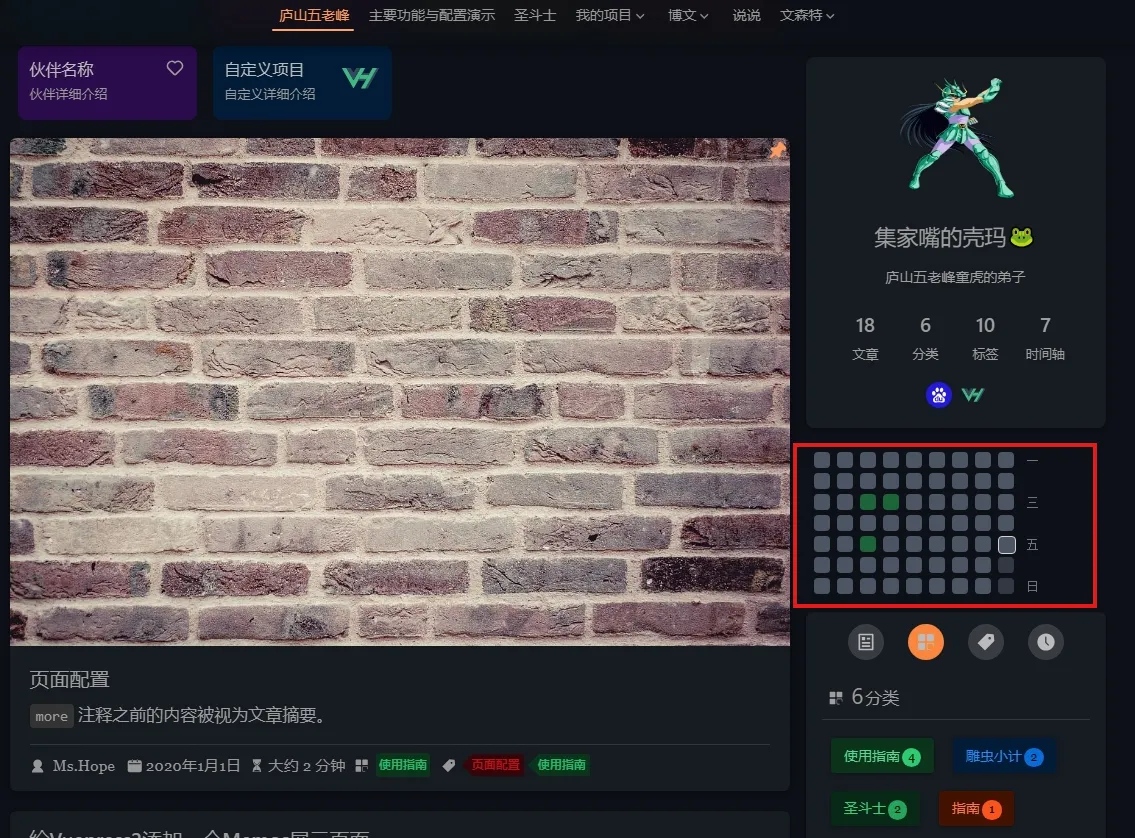
总结
实现原理
本地数据通过vuepress2的usePageData获取,然后通过moment库解析日期,最后统计日期出现的次数,最后渲染到热力图组件中。
- 替换组件:通过别名替换组件,将主题的组件替换为自定义的组件。
- 通过
usePageData获取本地数据:通过usePageData获取本地数据,然后通过moment库解析日期,最后统计日期出现的次数。 - 渲染到热力图组件中:将统计的数据渲染到热力图组件中,通过css样式控制颜色和透明度,实现热力图效果。
薄弱环节
- Tailwindcss与vuepress-theme-hope主题有些许冲突,不能够使用主题本身的深色模式和主题色。
- 鼠标悬浮提示信息通过css样式hover样式可以直接添加,完全不需要JavaScrip代码控制。
- 本来热力色块采用主题色跟随变化,强弱使用透明度来区分,但是由于透明度属性造成鼠标悬浮提示信息被遮挡的感觉,所以最后改为固定色块来显示。
- 前端代码尤其是CSS控制,是非常薄弱的环节,需要多加练习,多加努力。
